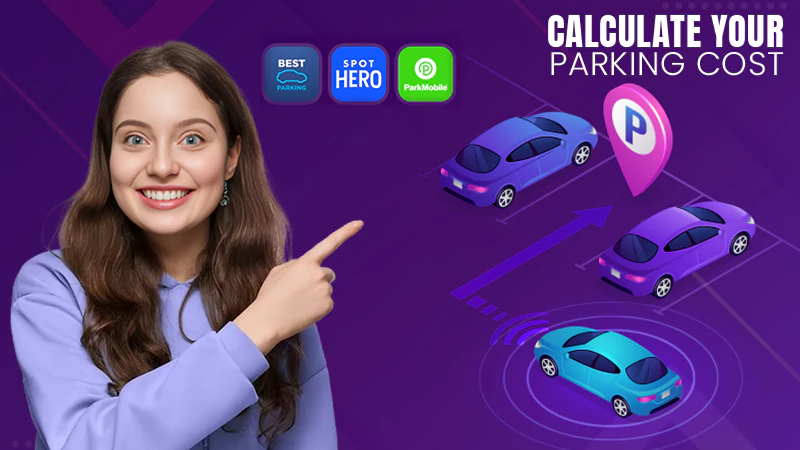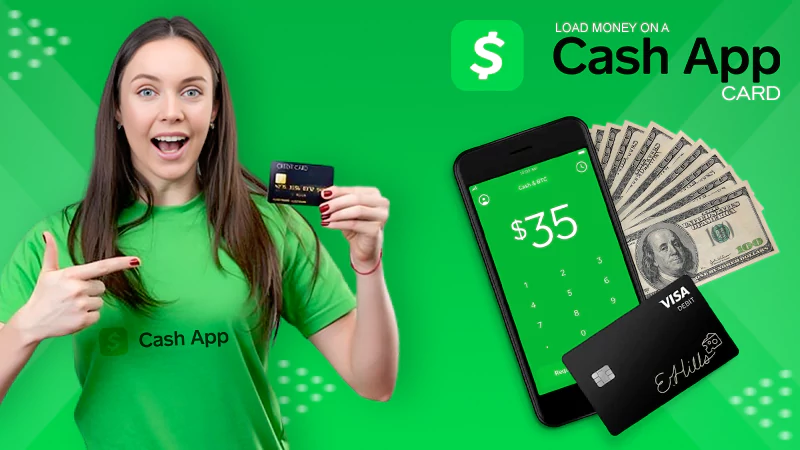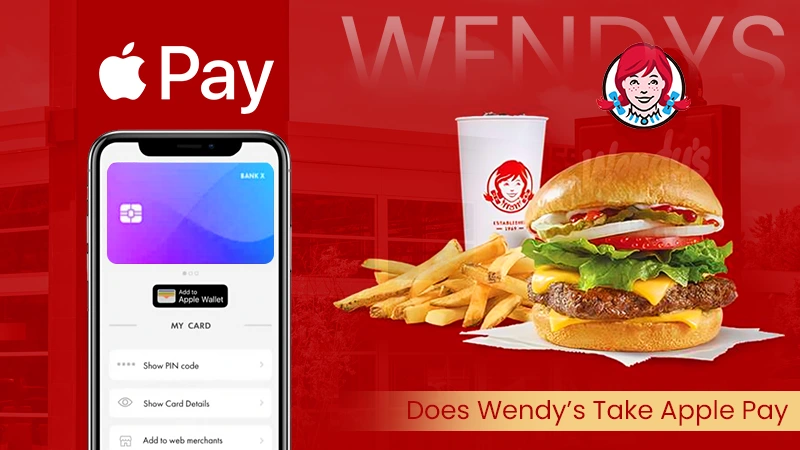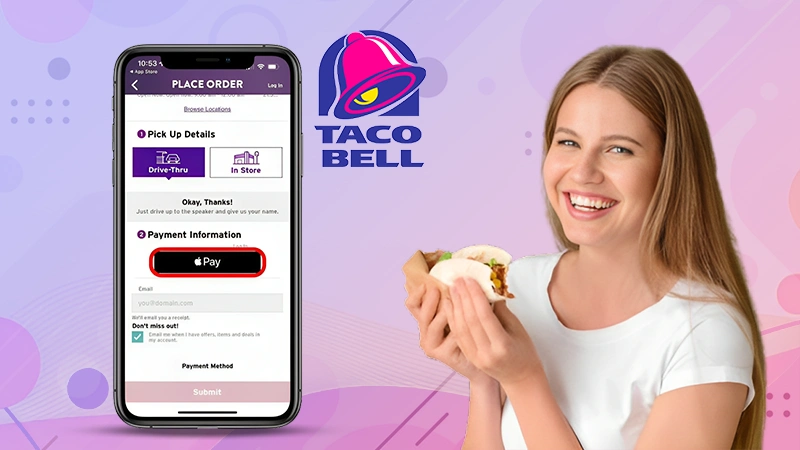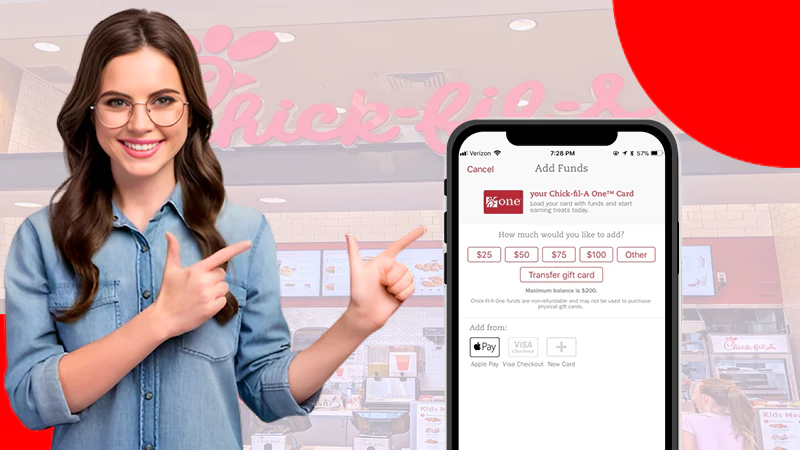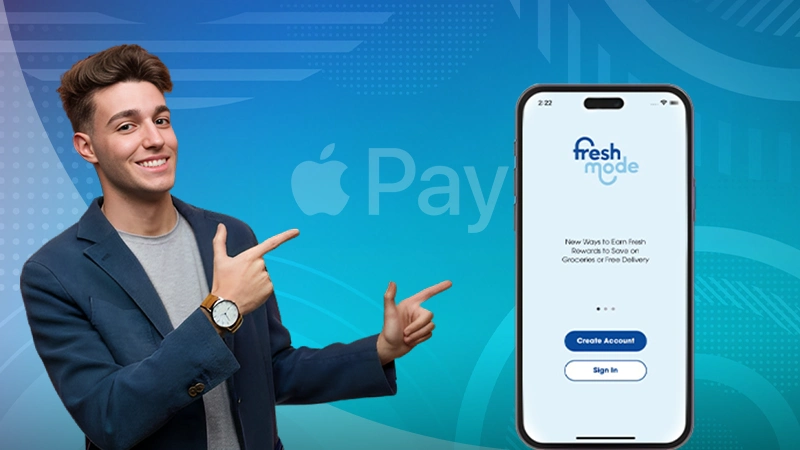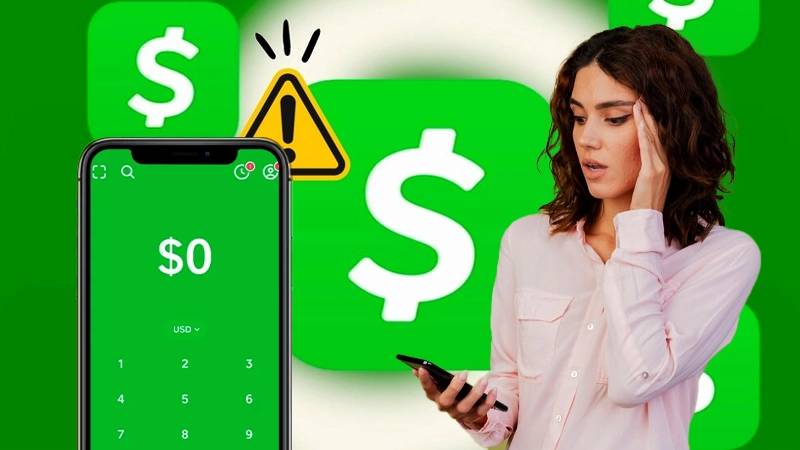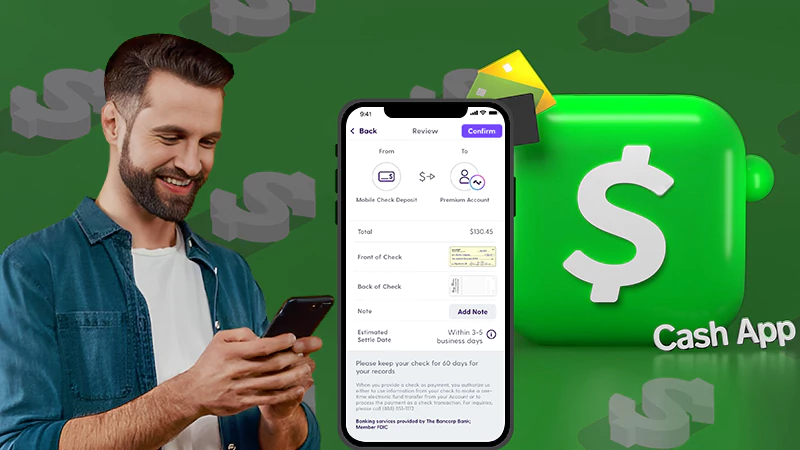How to Add Apple Gift Card to Wallet using Various Devices?
Apple Wallet is a digital payment platform specially designed for Apple device users. When compared to its competitors, Apple Wallet has unrivaled features, making it the industry leader. You are mistaken if you think the platform only accepts credit and debit cards. The best part is that you can add all your gift cards, loyalty cards, and ticket passes as the payment method. Isn’t it great?
In this blog, we will walk you through the entire process of how to add Apple gift card to wallet. Keep reading till the end to know more.
- Can You Add Gift Cards to Apple Wallet?
- How to Add Apple Gift Card to Wallet?
- How to Add Apple Gift Card to Wallet Using iPhone/iPad?
- How to Add Gift Card to Apple Wallet Using Mac?
- How to Add a Gift Card to Apple Wallet Using Android Phones?
- How to Add a Gift Card to Apple Wallet Using Windows Desktop?
- Why Can’t I Add Apple Gift Card to Wallet?
- Frequently Asked Questions
Can You Add Gift Cards to Apple Wallet?
Yes, you can definitely add gift card to Apple Wallet. But the question is which gift cards are accepted? Please note that you can add Tesco Clubcard, any Visa, Mastercard, American Express, and other well-known gift cards to your wallet.
If you have any other gift card, check its compatibility with the wallet first and proceed with the process. Now that you have learned “Can you add Visa gift cards to Apple Wallet?” let us look at how to do it in the following section.
How to Add Apple Gift Card to Wallet?

As you know, you can use gift cards as the payment method in Wallet. The method to add gift cards to Apple Wallet is similar to that of debit cards and credit cards. Here are the steps to do:
- On your device, go to the Apple Wallet app.
- Tap on “+” in the top-right corner of the screen.
- Select a Debit or credit card from the given options.
- Allow the camera to scan the card, or enter the 16-digit card number manually in the given field.
- Now follow the on-screen prompts to complete the process.
And that’s it, this is how to add Apple gift card to wallet easily. After doing so, you can easily send money through Apple Pay to pay your bills.
How to Add Apple Gift Card to Wallet Using iPhone/iPad?
You can add your supported gift card to your wallet through your iPhone or iPad. Regardless of the device model you have, the steps are the same. Here you go:
- First, open the App Store on your device.
- Go to your account section in the top-right corner.

- Sign in to your account with your Apple ID.
- Tap on “Redeem Gift Card or Code”.

- Now you can allow the camera to scan the QR code or fill in the card number manually.

- Follow the on-screen prompt to complete the process.
Once you have completed the process, your gift card will be added to your Apple Wallet. And you would be able to pay to Costco Wholesale or other businesses via gift card method.
Now that you understand how to add an Apple gift card to your wallet via iPhone and iPad, let us move on to Mac.
How to Add Gift Card to Apple Wallet Using Mac?
Mac users can easily add a gift card to their wallet using the steps we have jotted down below. But before adding a card number, make sure to maximize your device security to keep your cards safe. After doing so, just follow these steps:
- Open your device and tap on the Apple icon in the top-left corner of your screen.
- Select App Store from the given options.
- Click on your Profile name at the bottom of the page.
- Tap on Redeem gift card in the top-right corner of the screen.

- Now sign in with your Apple ID.
- Allow the camera to scan the QR code of the gift card.
- Lastly, tap on the Add button and follow the on-screen prompts to complete the process.
By following the above-written method, you can add gift card to your wallet as a payment method. Well, there can be times when you need to add a gift card urgently, but you are away from your Apple device, or maybe it isn’t charged enough to carry out the procedure. In those cases, you can use your Android or Windows device. Let’s discuss more of it in the next sections.
How to Add a Gift Card to Apple Wallet Using Android Phones?

It is possible to add a gift card to Apple Wallet using any Android device. However, note that it is not a straightforward process. So you have to follow the workaround steps we have listed below. To begin the process, you must first create an account on the Apple Music app
- Install and open the Apple Music app on your device.

- Go to the menu section and click on your Account.
- Select Redeem a gift card or code from the given options.
- Type the 16-digit code or scan the QR.
- Tap Redeem and follow the on-screen instructions to complete the process.
For the Windows user, the steps on how to add Apple gift card to wallet are in the next section.
How to Add a Gift Card to Apple Wallet Using Windows Desktop?

The gift card can be added to your Apple Wallet even though you have your Windows desktop with you. Here are the steps to do so:
- On your Windows device, go to the iTunes app.

- Click on your Account from the menu bar on top.
- Tap on Redeem and allow the camera of your device to scan the code of your gift card.
- Follow the on-screen instructions to complete the process.
Your card will be automatically added to your iOS wallet.
Why Can’t I Add Apple Gift Card to Wallet?
Many users have complained about the gift card adding failure to their wallet. It is quite common for you to experience the same thing. However, you must know the reasons behind the issue to solve it.
Here are some of the reasons why you are unable to add the gift card to Apple Wallet:
- Your gift card is not supported by Apple Wallet.
- You don’t have sufficient network range to complete the process.
- The gift card is expired.
- The gift card you are adding is already used.
- The Apple Pay server is down.
- Your Apple Pay Wallet is outdated.
- Your device’s software is corrupted.
These are the possible reasons behind the issue. Make sure to keep a check on them, restart your device, and try the procedure again. If by any chance nothing helps, contact Apple Support at 000-800-100-9009 to get assistance.
Read Next: How to Transfer Apple Cash to Bank Account and Debit Card?
Frequently Asked Questions
Ans: Open Apple Wallet, click on Edit Passes, then tap on the Scan code button. Now scan the QR code that is given on the back of the gift card. Follow the instructions and your card will be added.
Ans: You could try again after restarting your device, or you could ask Apple Support for help.
Ans: You can add your debit card, credit card, or gift card as the payment method in your wallet.
Sources:
- Gift cards, rewards, coupons – By App Store Preview
- How to redeem Apple gift card – By Apple Support