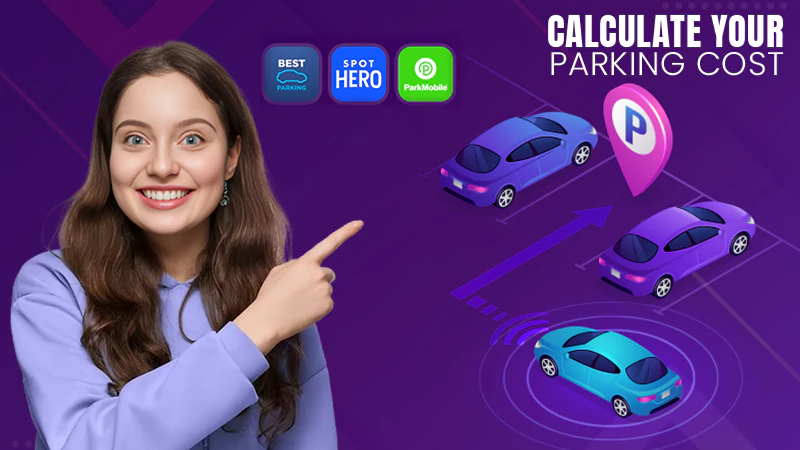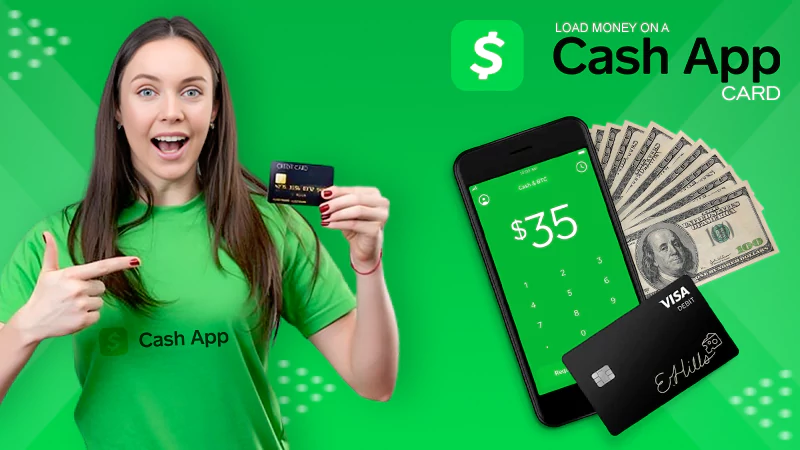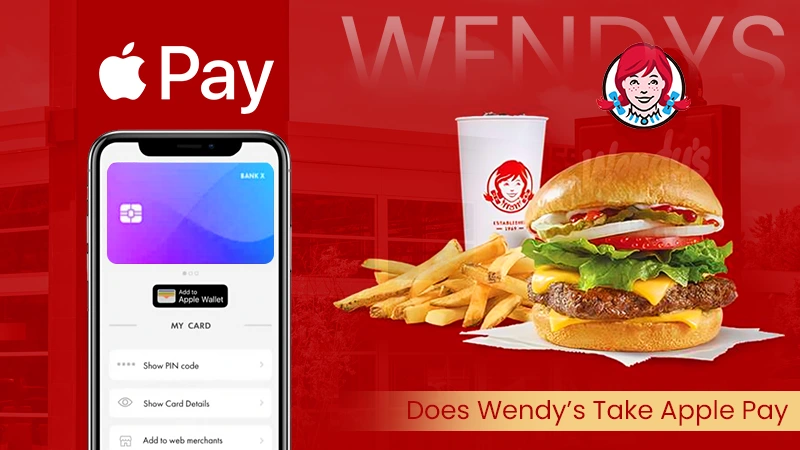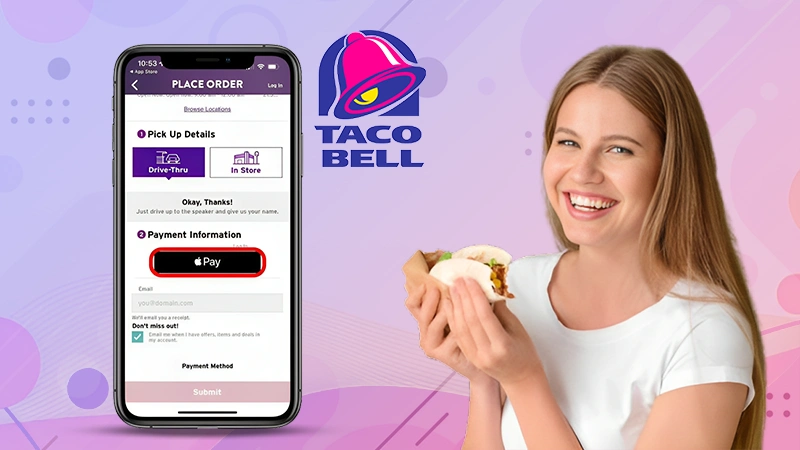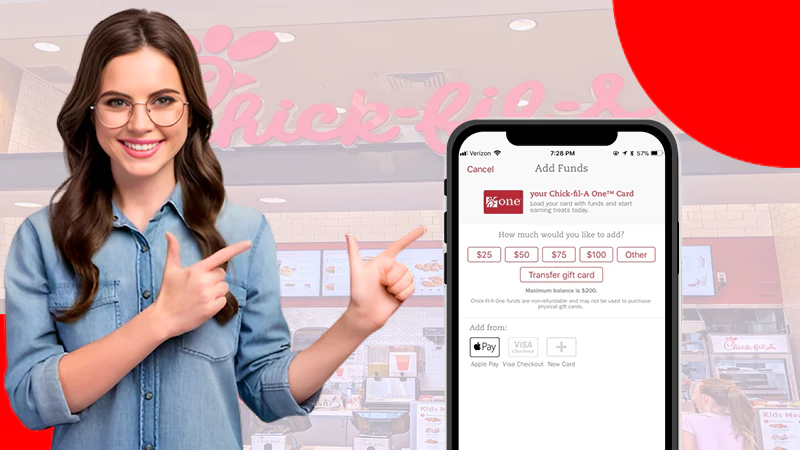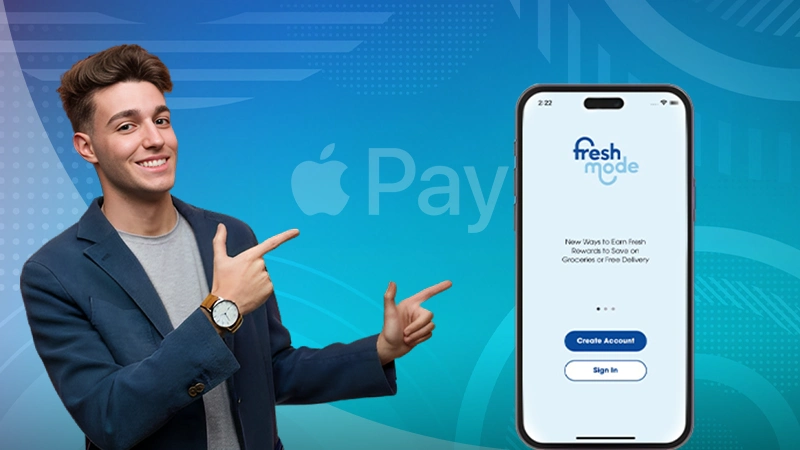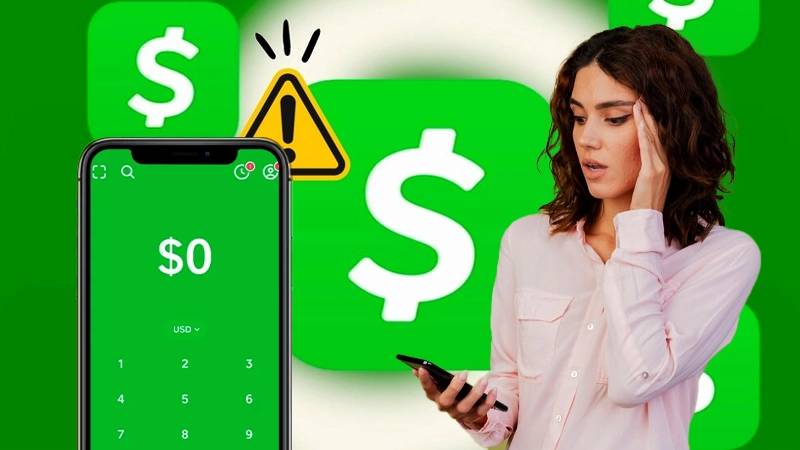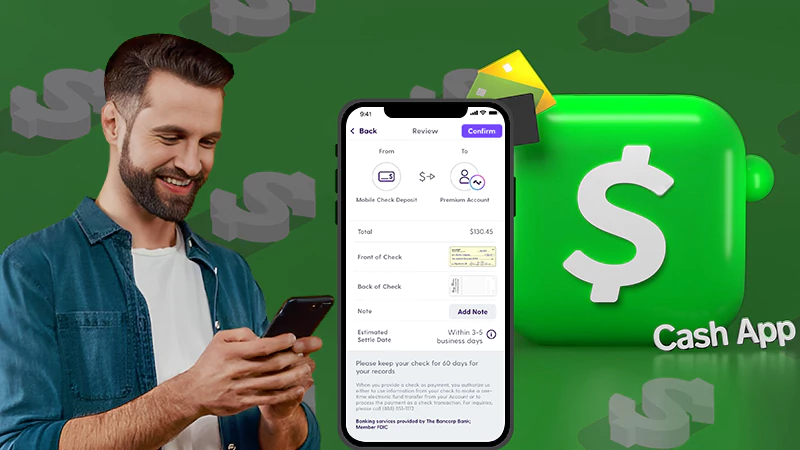How to Send Money Through Apple Pay – A Step by Step Guide
Are you aware of Apple Pay’s digital payment feature? It is a payment service, which is owned by Apple Inc., that lets its users make hassle-free and contactless payments in the Messaging app by scanning Apple QR codes at different restaurants and merchant services. Whether it is adding money to paypal or adding money to your Venmo account, the process stays the same. Using this service and transferring money is an easy task; you just need to know the interface.
In order to send money with Apple Pay, your main task is to connect your Apple Wallet with your debit or credit card and then access these services from your app’s wallet. Apple Pay is easy to use and comparatively safer than other apps.
If you are trying to figure out how to send money through Apple Pay, in that case, you have two options: make payment through Apple Wallet or via Apple Cash card.
What needs to be kept in mind is that these payment services are only available in the U.S.A. Do you eagerly want to know in detail how to send money through Apple Pay? All you have to do is skim through the topics mentioned in the table.
Process of Setting Up Apple Pay
Apple Pay is a mobile payment solution that works on NFC technology. It is supported on Apple devices like iPhones, iMac, iPads, and Apple watches. Through this payment service, you can make payments on the web, in iOS apps, and in person by scanning Apple scan codes.
The technology it uses safeguards your credit card information and does not let your transactional information get into the hands of others or hackers. Currently, the services are only provided by Green Dot Bank in the U.S. Apple Pay has all the potential to replace credit or debit card and pin transactions (like NEFT).
Apple Pay was introduced in 2014 by Tim Cook. He stated that most people use credit cards but added: “(they’re now a) fairly antiquated payment process” that is almost 50 years old.
In order to make Apple Pay work, all you need to possess is an Apple device. It works through NFC, which is built into Apple devices. You need to understand that Apple Pay consists of two parts:
- The network stores your information on a debit or credit card and permits you to send and receive money through Apple Pay using Face ID or Touch ID.

- The system permits you to accumulate your debit or credit card on Apple Wallet and send money with Apple Pay using contactless technology or NFC.

After this, authentication and verification are complete. You will witness slight vibration in the phone, followed by a checkmark on the screen, indicative of successful payment. Let’s explore the process of setting up Apple Pay before delving deeper into the topic of how to send funds via Apple Pay.
In order to set up this platform, you need to follow these simple steps:
- Open the Apple Wallet App on your Apple device.

- Tap on the plus button, which will appear on the top right side of the screen.
- Next, you will have to select the kind of card which you want to collect. The card could be an Apple Card, Credit card, Debit card, or Transit card.
- Once you select the card type, you will be taken to a screen in which you will have to fill in your card details, like your account name and account number. You can either fill in the details manually or by letting your iPhone take a picture for you.

- After that, you will be taken to a screen where you will be asked to fill out a security code from the backside of your card. Fill in and tab next.

- Then the Apple cell will verify your credentials with your bank. This verification process may require you to enter verification codes, which you will receive in your email or through text.
- You will receive a notification of the completion of the verification process. The credit or debit card that you have linked will appear at the top of your Apple Wallet.
This is how you can set up the payment service to receive and send money through Apple Pay.
Hopefully, you all got familiar with the steps of setting up this payment service. So, let’s cruise through the main topic of discussion, i.e., how to send funds via Apple Pay.
How Do You Send Money Through Apple Pay?
Youth who prefer cashless payments are searching for how do you send money through Apple Pay. The younger generation usually prefers using in-built wallets and service apps than downloading different payment apps.
So, let’s come together and resolve this issue of how to send money on Apple Pay in some simple steps.
Firstly, in this process, you need to install the app.
- Open the App Store on your device.

- Search Apple Wallet in the search bar.

- Install Apple Wallet on your device.
Once this process gets completed, you need to set up the payment service by the steps mentioned in the first section of the article. These steps will help you in moving a step further to learn how to send funds via Apple Pay.
When your card successfully gets linked with your Apple Wallet, you can initiate making a payment to a restaurant or a merchant using a contactless payment method.
It is an extremely wise decision to make payment without carrying along cards, remembering pins, or managing a bundle of cash. The contact payment through Apple Pay is hassle-free. Make sure the shopkeeper has a valid Apple Pay QR code or not.
Different iPhone users might experience slight differences in the steps, depending on the model of iPhone they use. The steps below will clearly define how to send funds via Apple Pay using an iPhone:
- Open the Apple Wallet app.
- Next, all you need to do is double-click on the Sleep/Wake button, i.e., on the right side of your iPhone.
- Select the kind of card you want to use from the available options by tapping it.
- Fill in the sender and the amount.
- In order to use the card:
- iPhone X or later users: Can make use of Face ID in order to verify identity.
- iPhone 8 or earlier users: Can use the Touch ID feature to verify identity.
- Along with these two features, you can also use a valid pin code or password, whichever is applicable.
- In the final step, place the top of the iPhone near the contactless card reader. Wait a few seconds; your payment gets completed, shows a tick mark, and is done, followed by a vibration sound.

By now, you might have learned how to send money on Apple Pay. For an error-free payment, follow the steps without missing out on any step.
Ways to Send Someone Money on Apple Pay
If you want to send money to someone, you need to know that it is different from making payments for merchandise through cashless readers.
In order to enable sending money to someone on Apple Pay, first link your Apple Wallet with Apple Cash. The question might pop up, how to do it? Below are some steps to follow in order to set up Apple Cash in your app wallet:
- Open Apple Wallet on your device.
- Select the Apple Cash card and tab on Add Money.
- Enter the amount of money you wish to add to your Apple Cash Balance. Tap Add.
- The next step is to select the linked card you want to take money from.
- Then verify your details and confirm them using your Face ID, Touch ID, Pin code, Passcode, or Password.
Your adrenaline might have shot up as you reached the final stage of the process of how to send money on Apple Pay.
Before moving forward, take your time to analyze all the steps mentioned above. Once you are done, let’s move forward with our quest of how to send someone money on Apple Pay. Meanwhile, when you are done with setting up your Apple Cash balance, you are ready to make payments through it.
Apple Cash is the simplest way of sending and receiving money over text. When you receive money in messages, it is directly added to your Apple Cash card and can be accessed to make payments. You also have the option to transfer your Apple Cash balance to your bank account.
Now you are filled with knowledge about these payment services; it’s time to reap the benefits of this knowledge. You might be thinking, how? By learning and executing the payments on this payment service app.
Follow these simple steps to send money through Apple Pay:
- Open the Messages App on your device. And initiate a new or existing conversation with the person to whom you want to send money.
- Scroll down at the bottom of your device and try to locate the Apple Pay Button and tap on it.
- Enter the amount of money you want to send manually. Tap on Pay or Send and confirm the transaction.

Don’t worry if the transaction takes some time due to a rush on the server. Your transaction will remain secure.
Note: Both the sender and receiver should possess an Apple device and Wallet.
Hopefully, you have understood all the steps inculcating the major issue of how to send money through Apple Pay. Now, you have learned all the steps and are aware of the peculiarities associated with making payments through this service. What are you waiting for? Try to send funds with Apple Pay and let us know about your experience.
How to Receive Money on Apple Pay?
Does the sending feature of this payment service intrigue you enough to know how to receive money on Apple Pay? You need not ponder over this query anymore; all your skepticism will be put to rest. One thing you should know is that receiving money on this app is not as complex as sending it.
Following are the steps to follow in order to receive money on this payment service:
- Firstly, open the Apple Wallet app on your device, then tap on the Apple Cash Card.
- Click on the More button and then move forward to click on Card details.
- Tap on the payment transaction you want to accept. Three options will pop up on your screen, i.e., cancel, decline, and accept. Tap on the Accept option.
- Next, tap on the mode of enabling payments. You will be given a choice between Automatically Accept Payments or Manually Accept Payments.
Important Things To Consider
Make sure you and the receiver have set up an Apple Wallet.Both the receiver and sender should possess Apple devices.The money you receive will go to your Apple Cash balance, and afterward, you can withdraw or transfer to the bank from there.In the case of manually accepting payments, you will receive a message that someone has sent you payment. You can either decline or receive it. You have a 7 days time frame to accept the payment. Otherwise, it will automatically decline that transaction.
This sums up your query about how to receive funds on Apple Pay. By now, you must have gained a grasp of the workings of these steps.
Apple Pay vs. its Competitors
When we discuss competitors of Apple Pay, What comes to your mind? Most likely, Google Pay, Samsung Pay, PayPal, and Venmo might have crossed your mind. And you are not wrong in predicting it. When we try to draw a comparison between Apple Pay and its competitors, Google Pay and Samsung Pay are a few of the most searched competitors of Apple Pay. For the time being, I have decided to do a comparative study of only these three payment apps.

Let’s compare Apple Pay vs. Google Pay vs. Samsung Pay on a different basis.
| Basis | Apple Pay | Google Pay | Samsung Pay |
| Launched In | 2014 | 2018 | 2015 |
| Number of Users | 43.9 Million | 25 Million | 16.3 Million |
| Availability | 70 Countries | 42 Countries | 30 Countries |
| Authentication | Touch ID, Face ID, Passcode, and Password | Fingerprint, PIN, Pattern, and Password | Iris, PIN, and Fingerprint |
| Compatible Devices | Apple iPhones, Apple Watch, Macbook, iPads 5th generation, iPad Pro, and iPad Mini. | Android Phones with NFC and HCE support. | Samsung Galaxy S5 onwards and Gear Watches |
| Additional Fees | No | No | No |
| Maximum No. of Cards | 8 to 17 (Depending on the devices you are using) | 5 | 10 |
| Where it Wins | Versatility | P2P Payments | Availability |
This truly reflects the power that Apple Pay holds in the world, especially in the U.S. Most importantly; the table showcases the dominance of this payment wallet over other wallets available in the marketplace.
The above data also reflects the trust of people in the digital payment system of this app.
Wrapping Up
Apple Wallet is the base on which the hierarchy of Apple Pay and Apple Cash stands tall. By now, you must have gotten a detailed steps handbook for how to send money via Apple Pay.
This payment wallet is one of the most magical creations of Apple Inc., which offers its users the best payment services along with the best safety protocols at no cost.
This payment service has the potential to stay and dominate the digital wallet and payment space. Its Face ID and Touch ID features set it apart from other payment apps. The most remarkable feature which overshadows all the payment wallets is its automatic and manual payment-receiving feature.
Sources: